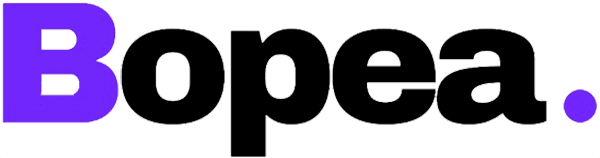Chances are, you have a long list of things to do, but somehow, the day just flies. We get it; being productive can be somewhat tricky, especially when working from home. No judgments.
Productivity is about working smart, as it is hard, and honestly, we all need a little help with that. Having tested loads of apps over the years, I care to admit that some were life-changing, others not good enough to make it past a day.
Here is my honest list of the best productivity apps. These are for those tired of feeling busy but not really getting anything done. Stick around.
Task Management Apps
1. Todoist
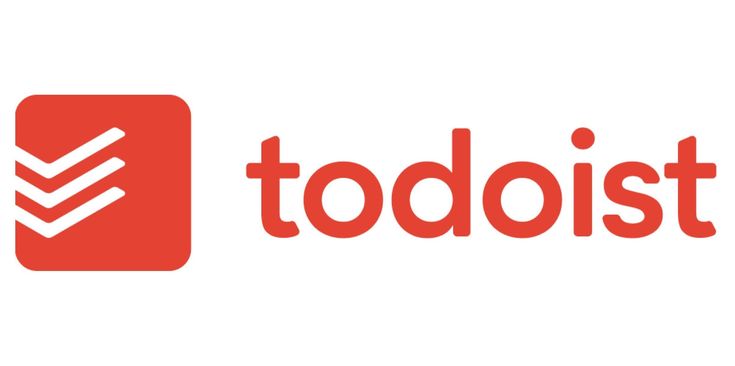
Best for: Students managing assignments and professionals juggling multiple tasks.
Pricing: Free version, Paid plan from $4/month (billed annually)
Todoist is among the most popular to-do list apps out there and for good reasons.
It lets you dump all your ideas, errands, and tasks in one place, so you never have to keep mental lists again. With most of us having goldfish memories, we need our stuff stored somewhere tangible.
I love how powerful yet effortlessly simple the app is. All you need to do is open the app, key in your list, add a date if you want, and voila, you are done! No learning curve, no complicated setup, just instant organization.
Plus, it’s cool how you can prioritize your tasks so you know what to focus on first.
2. Microsoft To Do
Best for: Professionals already using Microsoft products like Teams or Outlook.
Pricing: Completely free (yes, really).
Microsoft To Do is a clean and simple app that doesn’t over-complicate things. It may be a bit limited for those looking for advanced features, but it gets the work done, nonetheless.
One of the app’s biggest wins is how easily it integrates with other Microsoft products. For instance, tasks you create on Outlook automatically appear in To Do. Pretty much like having your calendar, email and to-do list working together.
Every morning, the app gives you a fresh, empty list to work on from scratch and focus on that day.
3. TickTick
Best for: Students and professionals.
Pricing: Free plan, Annual plan for $35.99.
TickTick (yes, the name is awkward) is a one-part to-do list, one-part habit tracker, and one-part calendar app.
The goal was to create an app that goes beyond basic task management. You can set recurring reminders, see your tasks in a calendar view, and track daily habits. Drinking water deserves a spot on the productivity list, too.
It’s minimal and beautiful and works across devices.
Note-Taking & Documentation
4. Notion
Best for: All-in-one productivity tool.
Pricing: Free plan, Paid plan from $10/per seat/month
You’ve most likely heard of or even used Notion. This is a powerhouse that allows you to build your custom productivity system without switching apps.
At its core, it is a blank canvas on which you can create anything, from a simple to-do list to a detailed project tracker.
Now, everything can feel overwhelming, and a learning curve when starting since you are not used to building your systems. But everything smoothes out once you get the hang of it.
5. Evernote
Best for: Researchers, Writers, and note-takers.
Pricing: Personal plan from 14.99/ Month.
When you need to organize your chaotic ideas in one place, Evernote may be the right tool for you.
The app isn’t just for simple text notes; you can add PDFs, scanned documents, images, and even voice memos. I love its search tool, which finds texts even inside documents.
It comes with a free version. But you’ll need to pay up when you want to use it across multiple devices or access premium features.
6. Google Keep
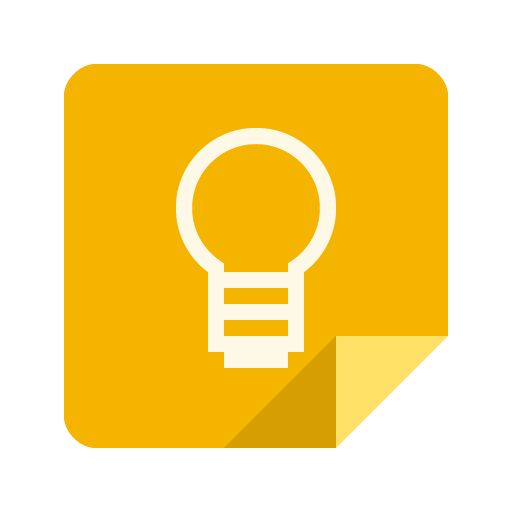
Best for: Anyone who wants a quick and simple way to take notes and lists.
Pricing: Completely free with unlimited notes and all features included.
Google Keep evokes more of a ‘quick sticky notes’ vibe than a detailed notebook. It is lightweight, easy to use, and perfect for jotting reminders and quick ideas while on the go.
The app’s beauty is in its simplicity. There are no complicated setups or folders (although you can add labels for more organizations). Simply open the app, jot down a note, and move on. Plus, it syncs automatically with your Google account.
I love its color-coded notes, making them feel like a digital Post-it board. You can also add images and memos and collaborate on shared lists.
That said, Google Keep isn’t for complex workflows. If you manage big projects or need rich formatting, databases, and integrations, you’ll probably find the app too basic.
Project & Workflow
7. Trello
Best for: Teams and Startups
Pricing: Free, Standard Plan starts at $5/user/month
Trello is one of the simplest and most intuitive Kanban-style project management apps. A perfect friend for visual thinkers who love dragging and dropping tasks.
Each project is organized into boards containing lists (columns) that hold cards (tasks). Drag a card from one category like ‘To Do’ to ‘In Progress’. It’s super satisfying.
The paid plans offer more features like table views, timelines, and calendar options.
8. Asana
Best for: Teams working on detailed projects.
Pricing: Starter Plan $10.99/user/month
If Trello is for simple workflows, Asana is for structured project planning. It packs features that help teams break down big projects into smaller, trackable tasks.
The app is suited for teams working on complex, more detailed projects. You can assign responsibilities, set dependencies and track milestones.
Given its ‘complex’ nature, Asana can feel overwhelming for beginners. It may take a while to get acquainted with everything.
9. ClickUp
Best for: All-in-one project management.
Pricing: Free plan, Unlimited $7/month billed annually.
With Trello feeling too simple and Asana too structured, ClickUp might be the middle ground.
Its flexibility is insane. You can switch between list and board views, timelines, calendars, mind maps, and Gantt charts. It also comes with built-in chat, docs, automation, and time tracking.
Focus Apps
10. Forest App
Best for: Working or studying.
Pricing: Browser extension free, app $3.99 (one-time purchase).
Focus is the app to download if you can’t stop touching your phone. It turns focus into a game. The app plants a virtual tree every time you begin a session. The longer you stay off your phone, the more your tree grows. If you leave the app, the tree dies.
It’s worth noting that Forest App partners with real-life tree-planting organizations, like Trees for the Future, to plant more trees in the real world; awesome, right?
11. Freedom
Best for: Social media addicts.
Pricing: $8.99/month or $39.99/year for unlimited use.
When you just can’t resist social media, Freedom is your best bet. The app blocks distracting apps, websites, and even the internet (when needed) to help you focus.
The ‘Locked Mode’ makes it impossible to stop a session once it starts. It works across devices, meaning that if you are working on your laptop, it will block distractions on your tablet and phone, too.
Calendar Apps
12. Google Calendar
Best for: Professionals and teams using Google Workspace.
Pricing: Business starter $2/user/month.
Almost everyone uses Google, which means almost everyone has access to Google Calendar. This easy-to-use app syncs seamlessly with Gmail, Trello, Asana, and other apps.
It has multiple calendar support that separates work from personal and side projects. And with the smart schedule, the app pulls in upcoming meetings and flight reservations from your email.
13. Outlook Calendar
Best for: Microsoft users
Pricing: Paid plan from $9.99/month.
For many who use Outlook for email, It is the equivalent of Google Calendar. It is integrated with apps like Microsoft Teams, To-Do, and OneNote, making it ideal for workplace scheduling.
Though clunky, it comes with many incredible features. Its scheduling assistant checks attendees’ availability and finds the best times for meetings. You can also easily set up recurring meetings and create multiple calendars.
14. TimeBloc
Best for: Daily planning.
Pricing: Premium $39.99.
As the name suggests, TimeBloc uses the time-blocking method for productivity. You assign blocks of time to specific tasks or activities, which is an excellent strategy for maximizing productivity.
Other cool features include color-coding your day, tracking recurring habits, and adjusting time slots with its drag-and-drop interface.
Team Collaboration
15. Slack
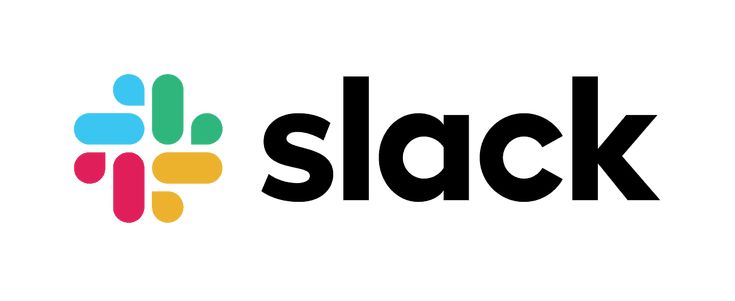
Best for: Startups and remote teams.
Pricing: Free Plan, Pro $4.38/month.
When emails are too slow and text messages too chaotic, Slack becomes the next perfect alternative for remote teams that want to remain fast and organized.
This real-time messaging app allows teams to chat, share files, and integrate their work tools into one platform.
It organizes spaces into channels for different projects, topics, or departments. The discussions remain focused and easy to find. You can also direct message a team member, send them voice notes, or video call them.
Slack integrates with over 2000+ apps, including Notion, Asana, Trello, and Google Drive.
The free plan has 90-day message storage, and premium plans require an upgrade for unlimited history.
16. Microsoft Teams
Best for: Video meetings.
Pricing: $4.00 user/month, paid yearly.
Teams is what we all thought Skype would amount to. It’s one of the most popular video conferencing apps among organizations. It can support up to 300 people in a single call.
You can also share and edit Word, Excel, and PowerPoint files inside the app without switching windows.
17. Discord
Best for: Creatives that require voice and video communication.
Pricing: Free plan, Nitro Basic $2.99/month.
Popular among gamers (since it was built originally for them), Discord has evolved into a powerful communication tool for freelancers, creative communities, and remote teams.
Where Teams and Slack focus on text communications, Discord is all about audio and video. Its channels are always on, meaning you can jump into discussions without scheduling a meeting or starting a call.
The free version gives you unlimited calls, messages, and file storage (something Slack charges for).
File Sharing & Cloud Storage
18. Google Drive
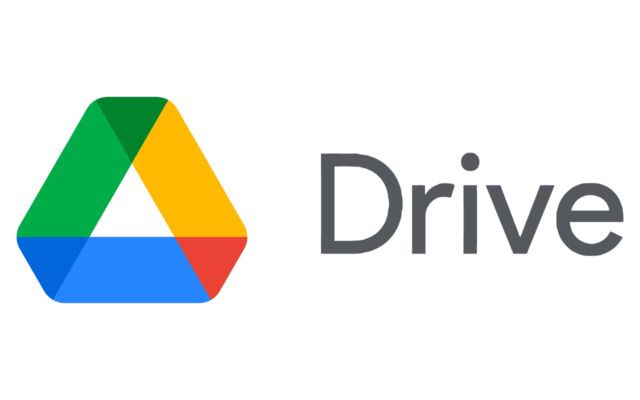
Best for: Individuals and small teams.
Pricing: Free 15GB storage.
Google Drive offers a generous 15 GB of free storage to start. Plus, it integrates perfectly with Google Slides, Sheets, Docs, and third-party apps like Slack and Trello.
Its real-time collaboration means multiple users can edit documents simultaneously, a huge advantage for remote teams.
19. Dropbox
Best for: File management.
Pricing: 2GB storage with the free plan Plus $9.99/month.
One of the first cloud storage services, Dropbox remains one of the best and most popular apps. It excels at file sharing, organization, and security.
Its Smart Sync allows you to access files without taking up space on your hard drive. This is great for professionals with large files like videos, design projects, and presentations.
Dropbox also has stronger security features than Google Drive, including password-protected file sharing and recovery for up to 180 days.
20. OneDrive
Best for: Microsoft 365 users who want cloud storage.
Pricing: Free 5GB storage.
OneDrive is a cloud storage option for those using Microsoft 365. Like Google Drive, it offers real-time collaboration. It is compatible with Microsoft Office, meaning you can edit a Word document from anywhere, and your changes sync automatically across devices.
You will appreciate the Personal Vault, a security feature that adds an extra layer of encryption for sensitive files.
The Right App
Ultimately, the best productivity app is the one that works for you. Find the right combination that fits your habits, goals, and workflow. If you are unsure, start with a few apps, experiment, and decide for yourself.
Which app do you swear by?